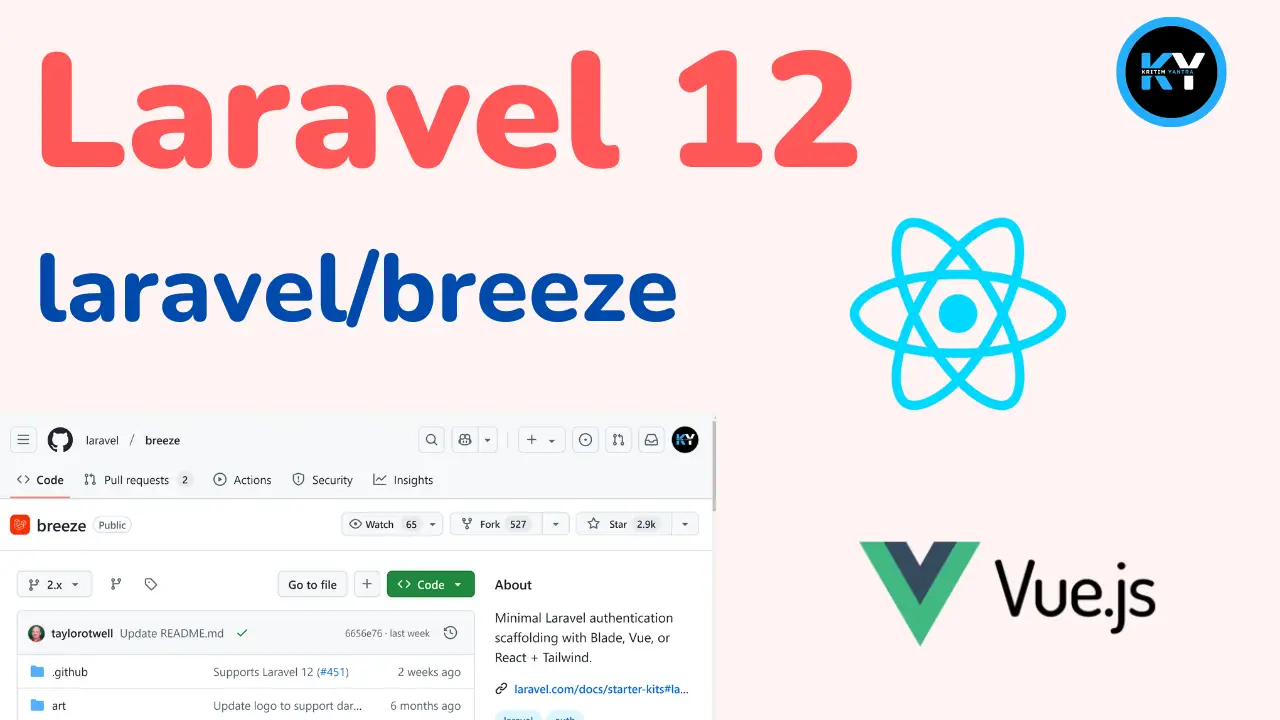Laravel 12 Generate PDF – A Step-by-Step Guide for Beginners

Kritim Yantra
Apr 17, 2025
Generating PDF files is a common requirement in many web applications—whether you're building invoices, reports, tickets, or receipts. In this blog, we’ll walk through how to generate PDF files in Laravel 12 using a popular package called barryvdh/laravel-dompdf.
✅ Goal: By the end of this guide, you’ll be able to generate a beautiful PDF from an HTML view in your Laravel 12 project.
📦 Step 1: Install Laravel 12
If you haven’t created a Laravel 12 project yet, run:
composer create-project laravel/laravel laravel-pdf-demo
Go into your project directory:
cd laravel-pdf-demo
📥 Step 2: Install the barryvdh/laravel-dompdf Package
Run the following command to install the package:
composer require barryvdh/laravel-dompdf
This package is a wrapper around Dompdf, which converts HTML to PDF using the browser rendering engine.
🧩 Step 3: (Optional) Publish the Configuration File
You can publish the config file if you want to customize settings:
php artisan vendor:publish --provider="Barryvdh\DomPDF\ServiceProvider"
It will create a file at config/dompdf.php.
🛠️ Step 4: Create a Route to Generate PDF
Open your routes/web.php and add a route to test PDF generation:
use App\Http\Controllers\PDFController;
Route::get('/generate-pdf', [PDFController::class, 'generatePDF']);
🧑💻 Step 5: Create a PDF Controller
Run the Artisan command:
php artisan make:controller PDFController
Then, open the controller file (app/Http/Controllers/PDFController.php) and add:
namespace App\Http\Controllers;
use Illuminate\Http\Request;
use Barryvdh\DomPDF\Facade\Pdf;
class PDFController extends Controller
{
public function generatePDF()
{
$data = [
'title' => 'Welcome to Laravel PDF',
'date' => date('m/d/Y')
];
$pdf = Pdf::loadView('pdf.invoice', $data);
return $pdf->download('invoice.pdf');
}
}
📄 Step 6: Create a Blade View for the PDF
Now let’s create the Blade file that will be converted to PDF.
Create the view file:
resources/views/pdf/invoice.blade.php
Paste the following HTML:
<!DOCTYPE html>
<html>
<head>
<title>Invoice PDF</title>
<style>
body { font-family: sans-serif; }
h1 { color: #3490dc; }
.content { margin-top: 20px; }
</style>
</head>
<body>
<h1>{{ $title }}</h1>
<p class="content">This PDF was generated using Laravel 12 and DomPDF.</p>
<p>Date: {{ $date }}</p>
</body>
</html>
🎨 You can use basic HTML and inline styles. DomPDF supports most HTML tags and simple CSS (but not all modern CSS features).
🌐 Step 7: Test It Out!
Run your Laravel server:
php artisan serve
Now visit http://localhost:8000/generate-pdf in your browser. The browser should automatically download a file named invoice.pdf.
🎯 Bonus: Stream the PDF Instead of Downloading
If you want to open the PDF in the browser instead of downloading it, change the return line in the controller:
return $pdf->stream('invoice.pdf');
🛡️ Tips & Troubleshooting
- Fonts not loading? DomPDF has limited font support. Use basic fonts like Arial, Helvetica, or load custom fonts with care.
- CSS issues? Keep styling minimal or use inline styles. Advanced CSS like Flexbox or Grid might not render properly.
- Images not showing? Use full URL paths or set
'isRemoteEnabled' => trueinconfig/dompdf.php.
📚 Summary
In this post, you learned how to:
✅ Install and configure the barryvdh/laravel-dompdf package
✅ Create a controller and Blade view for PDF generation
✅ Download or stream PDF files in Laravel 12
With this setup, you can easily generate PDFs for invoices, reports, tickets, or anything else your app needs!
Tags
Comments
No comments yet. Be the first to comment!
Please log in to post a comment:
Sign in with GoogleRelated Posts
 Kritim Yantra
Kritim Yantra
 Kritim Yantra
Kritim Yantra