How to Import CSV Files in Laravel 12 – Complete Guide

Kritim Yantra
Apr 18, 2025
CSV (Comma Separated Values) is one of the most common file formats used for importing and exporting tabular data. Whether you’re importing customer details, products, or reports, handling CSV files is a must-have feature in many web applications.
In this blog, we’ll walk through a step-by-step process to import a CSV file in Laravel 12 using the powerful Laravel Excel package.
🔧 Prerequisites
Make sure you have the following setup before starting:
- Laravel 12 project
- PHP >= 8.2
- Composer installed
- Basic knowledge of Laravel (routes, controllers, migrations, etc.)
✅ Step 1: Install Laravel Excel Package
Although the package name is "Excel", it supports CSV, XLSX, and XLS file types.
Run this command to install the package:
composer require maatwebsite/excel
Laravel 12 will auto-discover the package, so you don’t need to register anything manually.
⚙️ Step 2: Create a Migration and Model
Suppose we want to import a list of products from a CSV file.
Generate a model and migration:
php artisan make:model Product -m
Edit the migration file:
// database/migrations/xxxx_xx_xx_create_products_table.php
public function up(): void
{
Schema::create('products', function (Blueprint $table) {
$table->id();
$table->string('name');
$table->string('sku')->unique();
$table->decimal('price', 10, 2);
$table->integer('stock');
$table->timestamps();
});
}
Run the migration:
php artisan migrate
📥 Step 3: Create an Import Class
Laravel Excel uses import classes to handle file data.
php artisan make:import ProductsImport --model=Product
Now, open app/Imports/ProductsImport.php and modify it:
namespace App\Imports;
use App\Models\Product;
use Maatwebsite\Excel\Concerns\ToModel;
use Maatwebsite\Excel\Concerns\WithHeadingRow;
class ProductsImport implements ToModel, WithHeadingRow
{
public function model(array $row)
{
return new Product([
'name' => $row['name'],
'sku' => $row['sku'],
'price' => $row['price'],
'stock' => $row['stock'],
]);
}
}
The
WithHeadingRowconcern tells the importer to treat the first row of the CSV file as the column headers.
🧑💻 Step 4: Create a Controller
Generate the controller to handle form submission and import logic:
php artisan make:controller ProductImportController
Then update it:
namespace App\Http\Controllers;
use Illuminate\Http\Request;
use App\Imports\ProductsImport;
use Maatwebsite\Excel\Facades\Excel;
class ProductImportController extends Controller
{
public function showForm()
{
return view('import-products');
}
public function import(Request $request)
{
$request->validate([
'file' => 'required|file|mimes:csv,txt'
]);
Excel::import(new ProductsImport, $request->file('file'));
return back()->with('success', 'Products imported successfully!');
}
}
🖼️ Step 5: Create the Blade View
Create a Blade view at resources/views/import-products.blade.php:
<!DOCTYPE html>
<html>
<head>
<title>Import CSV in Laravel 12</title>
</head>
<body>
<h2>Import Products CSV</h2>
@if(session('success'))
<p style="color:green">{{ session('success') }}</p>
@endif
<form action="{{ route('products.import') }}" method="POST" enctype="multipart/form-data">
@csrf
<input type="file" name="file" accept=".csv" required>
<button type="submit">Import</button>
</form>
</body>
</html>
🌐 Step 6: Add Routes
Add the necessary routes in routes/web.php:
use App\Http\Controllers\ProductImportController;
Route::get('/import-products', [ProductImportController::class, 'showForm'])->name('products.form');
Route::post('/import-products', [ProductImportController::class, 'import'])->name('products.import');
🧪 Step 7: Test with a Sample CSV
Create a products.csv file with the following structure:
name,sku,price,stock
iPhone 14,IPH14,999.99,50
Samsung Galaxy S22,SGS22,899.99,60
Google Pixel 7,PIX7,799.99,40
- Visit
http://your-app.test/import-products - Upload the CSV file
- Products should be inserted into your database
🔍 Extra Features You Can Add
- Validation Before Insert: Use
WithValidationconcern. - Skip Empty Rows: Use
SkipsEmptyRowsconcern. - Batch Inserts: Use
WithBatchInsertsfor performance. - Custom CSV Delimiter: Use
WithCustomCsvSettingsif your CSV uses;instead of,.
public function getCsvSettings(): array
{
return [
'delimiter' => ';'
];
}
❓ Common Errors & Fixes
Error:
Undefined offset: 0
→ Make sure your file has headers and you’re usingWithHeadingRow.Error:
mimes validation failed
→ Ensure your file has a.csvor.txtextension and you’ve addedmimes:csv,txtvalidation.
✅ Conclusion
That’s it! 🎉 You’ve now built a simple yet powerful CSV import feature in Laravel 12. The Maatwebsite/Laravel-Excel package gives you all the flexibility you need for data import.
You can now expand this by:
- Adding real-time validation
- Importing large datasets with queues
- Building an admin panel to manage uploads
Comments
No comments yet. Be the first to comment!
Please log in to post a comment:
Sign in with GoogleRelated Posts
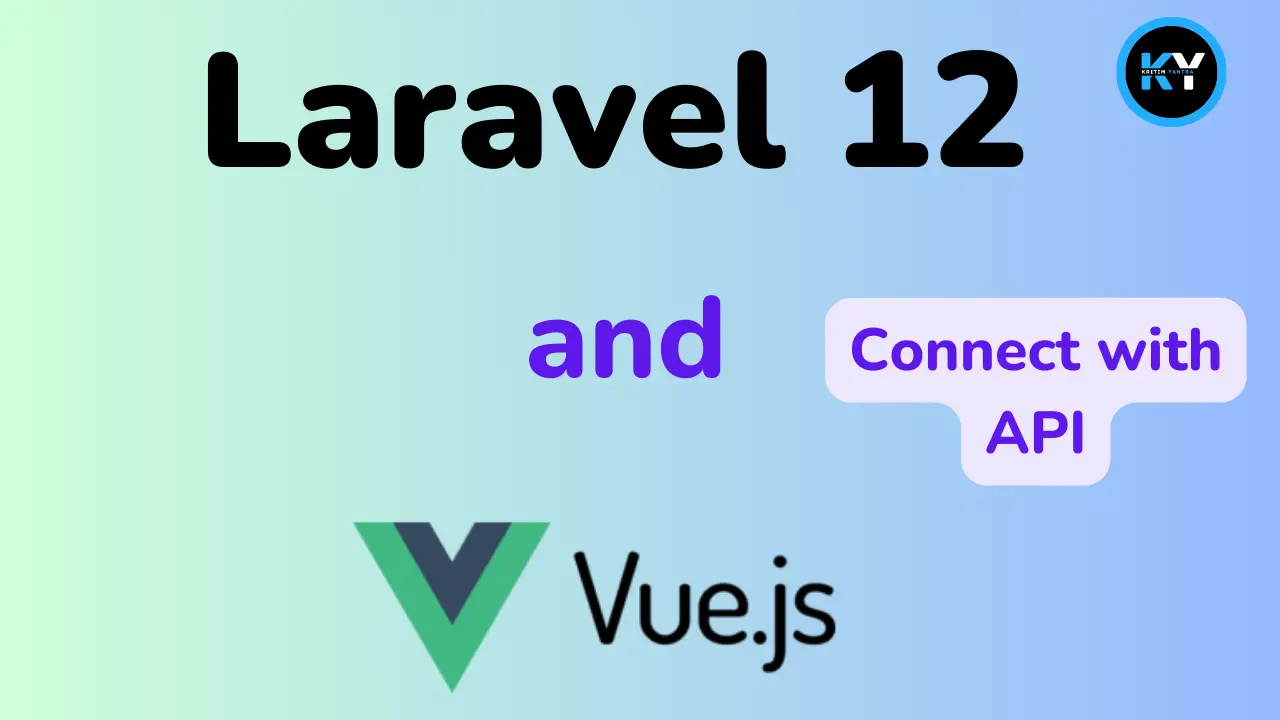
Laravel 12 & Vue3 Integration: How to Build API Calls for Dynamic Output

Kritim Yantra
Laravel 12 Custom Auth Tutorial: Building Your Own Authentication System
Laravel 12 Custom Auth Tutorial: Building Your Own Authentication System

Kritim Yantra
What Topics in PHP Should You Learn Before Learning Laravel?
What Topics in PHP Should You Learn Before Learning Laravel?

Kritim Yantra