A Complete Guide to Docker Commands with Simple Explanations

Kritim Yantra
Apr 12, 2025
Docker is a powerful tool for creating, deploying, and managing containers. Whether you're a beginner or an experienced developer, knowing the essential Docker commands is crucial. In this blog, we'll list all the important Docker commands with simple explanations.
1. Docker Container Commands
Run a Container
docker run [OPTIONS] IMAGE [COMMAND] [ARG...]
- Explanation: Creates and starts a container from an image.
- Common Options:
-d→ Run in detached mode (background).-p 80:80→ Map host port 80 to container port 80.--name mycontainer→ Assign a name to the container.-v /host/path:/container/path→ Mount a volume.-e VAR=value→ Set environment variables.
Example:
docker run -d -p 8080:80 --name mynginx nginx
List Running Containers
docker ps
- Explanation: Shows all running containers.
- Options:
-a→ Show all containers (including stopped ones).-q→ Only display container IDs.
Example:
docker ps -a
Stop a Container
docker stop CONTAINER_ID/NAME
- Explanation: Stops a running container gracefully.
Example:
docker stop mynginx
Start a Stopped Container
docker start CONTAINER_ID/NAME
- Explanation: Starts a stopped container.
Example:
docker start mynginx
Remove a Container
docker rm CONTAINER_ID/NAME
- Explanation: Deletes a stopped container.
- Options:
-f→ Force remove (even if running).
Example:
docker rm mynginx
View Container Logs
docker logs CONTAINER_ID/NAME
- Explanation: Shows logs from a container.
- Options:
-f→ Follow logs in real-time.
Example:
docker logs -f mynginx
Execute a Command Inside a Running Container
docker exec [OPTIONS] CONTAINER COMMAND [ARG...]
- Explanation: Runs a command inside a running container.
- Common Options:
-it→ Interactive mode (for shell access).
Example:
docker exec -it mynginx bash
2. Docker Image Commands
List All Images
docker images
- Explanation: Lists all locally stored Docker images.
Example:
docker images
Pull an Image from Docker Hub
docker pull IMAGE_NAME:TAG
- Explanation: Downloads an image from a registry (default: Docker Hub).
Example:
docker pull ubuntu:latest
Remove an Image
docker rmi IMAGE_ID/NAME
- Explanation: Deletes a Docker image.
Example:
docker rmi nginx
Build an Image from a Dockerfile
docker build -t IMAGE_NAME:TAG PATH_TO_DOCKERFILE
- Explanation: Creates an image from a
Dockerfile.
Example:
docker build -t myapp:1.0 .
3. Docker Network Commands
List Networks
docker network ls
- Explanation: Shows all Docker networks.
Example:
docker network ls
Create a Network
docker network create NETWORK_NAME
- Explanation: Creates a custom Docker network.
Example:
docker network create mynetwork
Connect a Container to a Network
docker network connect NETWORK_NAME CONTAINER_NAME
- Explanation: Attaches a container to a network.
Example:
docker network connect mynetwork mynginx
4. Docker Volume Commands
List Volumes
docker volume ls
- Explanation: Lists all Docker volumes.
Example:
docker volume ls
Create a Volume
docker volume create VOLUME_NAME
- Explanation: Creates a named volume for persistent storage.
Example:
docker volume create mydata
Remove a Volume
docker volume rm VOLUME_NAME
- Explanation: Deletes a volume.
Example:
docker volume rm mydata
5. Docker System Commands
View Docker Disk Usage
docker system df
- Explanation: Shows disk usage by Docker.
Example:
docker system df
Remove Unused Objects
docker system prune
- Explanation: Cleans up unused containers, networks, and images.
- Options:
-a→ Remove all unused images (not just dangling ones).--volumes→ Also prune volumes.
Example:
docker system prune -a --volumes
Conclusion
These are the most essential Docker commands you need to manage containers, images, networks, and volumes. By mastering these, you'll be able to efficiently work with Docker in development and production environments.
Happy Dockering! 🐳
Tags
Comments
No comments yet. Be the first to comment!
Please log in to post a comment:
Sign in with GoogleRelated Posts
Laravel 12 API Security Best Practices – A Beginner-Friendly Guide
Laravel 12 API Security Best Practices – A Beginner-Friendly Guide

Kritim Yantra
Laravel Design Patterns: A Beginner's Guide
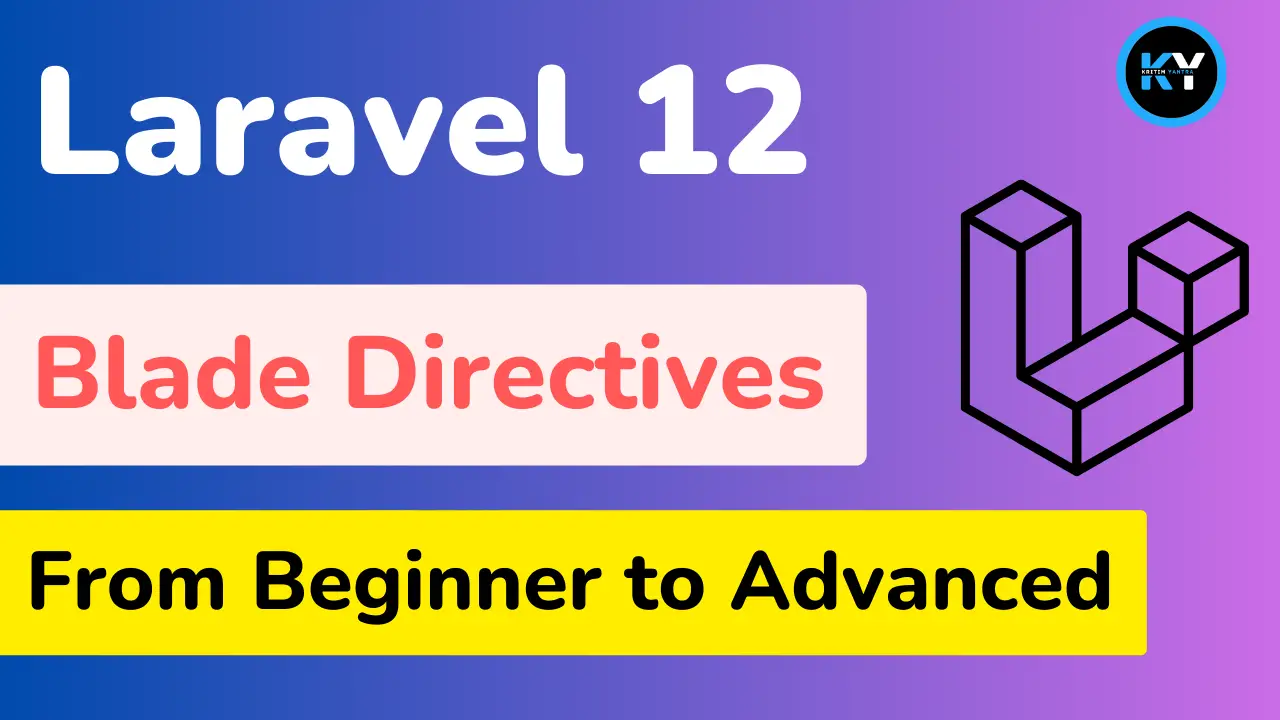
Laravel 12 Blade Directives: From Beginner to Advanced

Kritim Yantra